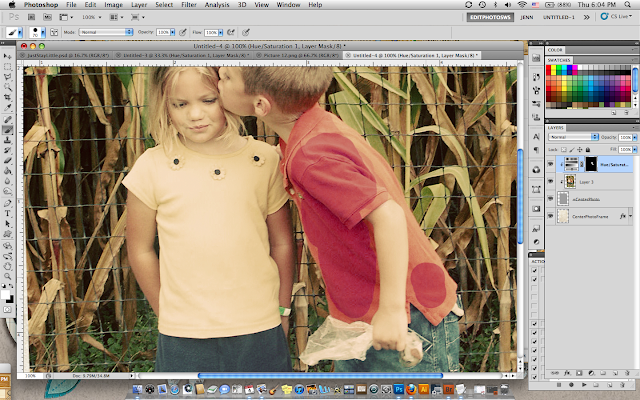I've got a ton of digital scrapbook layouts to share with you this Monday. This first set of four pages is full of the latest and greatest digi goodies from the very talented designers of jessicasprague.com.
First up is a fun Project Life style layout featuring lots of digi goodies from Samantha Walker.
Christmas Cookies
Samantha Walker
Christmas in the Kitchen Mega Kit
Sam's Kitchen photo elements
Splendid Fiins
Splendid Template-GO BIG 2
Time with Grandparents
Jenni Bowlin -
Town Square Collection
Printed Tickets Expressions
Rhinestone Buttons & Bows
Dani Mogstad
Hello Sunshine Complete Kit
Snap Happy Complete Kit
School Daze Complete Kit
Playdate Complete Kit
Linda Roos
Foto Template Pack
September has me Going Batty
Samantha Walker:
Digital Cuts Bat Moon Frame
A to Z Flashcard pack
A to Z School Images
Harvest Moon Solid Textured papers
Other: Anna Aspnes
Artplay Palette Scholarly
katie Pertiet: painting tutorial & Watery Photo Masks No1
Surfing 101
Anna Aspnes
ArtPlay Palette 4 (backgrd paper - recolored)
ArtPlay Palette Sunshine Bouquet
ArtPlay Palette H2O
Katie Pertiet
Artistry de Azul
Painted Edgers No4
Grungy Ledger Grids No3
Edge Overlays No3
Tropical Clusters
Cut Ups Destination
lil moto man
katie pertiet:
classic coral cardstock
lightly letterbox 3
edge overlays no 3
stacked vintage frames
off road brushes
eat cake - photo corners
tag from chat freebie
Discovering Sand Crabs
Katie Pertiet
Sacked Solids Neutral
Paper Reveals LT
Ad Inspiration Stamp 6 11 11
Ad Inspiration Word Art 9 11 12
Catalog Inspiration Photo Frame- recolored 9 5 10
Collageable Chat Freebie _crochet heart
Cold Spring Kit - string/bow
Ad Inspiration - Embroidered Accent 4 14 12
First up is a fun Project Life style layout featuring lots of digi goodies from Samantha Walker.
Apple Picking
Samantha Walker
Digital Dies or Masks Bunting Borders
Harvest Moon Mega Kit
Splendid Fiins
4x6 eclectic foto features
3x4 love journaling cards
wishy washi - eclectic set 1
Becky Higgins
Clementine Edition Paper Pack
Project Life - Template Design B
Dani Mogstad
Monstrosity Complete Kit - background paper
Samantha Walker
Digital Dies or Masks Bunting Borders
Harvest Moon Mega Kit
Splendid Fiins
4x6 eclectic foto features
3x4 love journaling cards
wishy washi - eclectic set 1
Becky Higgins
Clementine Edition Paper Pack
Project Life - Template Design B
Dani Mogstad
Monstrosity Complete Kit - background paper
Next up is a Christmas Cookie layout using Splendid Fiins: Go Big Template and Samantha Walker's recently released Christmas Tradtions - Mega Kit.
Christmas in the Kitchen Mega Kit
Sam's Kitchen photo elements
Splendid Fiins
Splendid Template-GO BIG 2
Here is a sweet page using lots of Jenni Bowlin goodies.
Town Square Collection
Printed Tickets Expressions
Rhinestone Buttons & Bows
Dani Mogstad
Hello Sunshine Complete Kit
Snap Happy Complete Kit
School Daze Complete Kit
Playdate Complete Kit
Linda Roos
Foto Template Pack
And lastly, a page about the sometimes stressful side of parenting.
Digital Cuts Bat Moon Frame
A to Z Flashcard pack
A to Z School Images
Harvest Moon Solid Textured papers
Other: Anna Aspnes
Artplay Palette Scholarly
katie Pertiet: painting tutorial & Watery Photo Masks No1
This month, I'm also documenting memories and sharpening my photoshop skills with Jana Morton's class: Blending & Beyond. So fun. Here are some of the layouts I've been working on from that fabulous class.
Anna Aspnes
ArtPlay Palette 4 (backgrd paper - recolored)
ArtPlay Palette Sunshine Bouquet
ArtPlay Palette H2O
Katie Pertiet
Artistry de Azul
Painted Edgers No4
Grungy Ledger Grids No3
Edge Overlays No3
Tropical Clusters
Cut Ups Destination
lil moto man
katie pertiet:
classic coral cardstock
lightly letterbox 3
edge overlays no 3
stacked vintage frames
off road brushes
eat cake - photo corners
tag from chat freebie
Katie Pertiet
Sacked Solids Neutral
Paper Reveals LT
Ad Inspiration Stamp 6 11 11
Ad Inspiration Word Art 9 11 12
Catalog Inspiration Photo Frame- recolored 9 5 10
Collageable Chat Freebie _crochet heart
Cold Spring Kit - string/bow
Ad Inspiration - Embroidered Accent 4 14 12
That's it for this Monday! Have a great week.